If you’ve outgrown WooCommerce and are looking to scale with Shopify, you’re not alone.
Many fast-growing ecommerce brands eventually hit limitations with WordPress-powered WooCommerce—performance bottlenecks, plugin conflicts, lack of native scalability—and decide it’s time for an upgrade. That’s where Shopify comes in: a streamlined, hosted solution offering better security, easier UI, and built-in ecommerce features that support long-term growth.
But moving platforms isn’t as simple as copy-paste. Exporting your products, customer data, and reviews from WooCommerce to Shopify requires planning, precision, and the right tools—or better yet, the right partner.
This guide will walk you through:
- Why merchants migrate from WooCommerce to Shopify
- What data you can and should export
- Step-by-step instructions for exporting products, reviews, and customers
- Tips to preserve SEO, functionality, and user trust
- When to hire a professional ecommerce website migration service
Why Migrate from WooCommerce to Shopify?
While WooCommerce is flexible and open-source, it starts to show cracks as your store grows.
Common WooCommerce Pain Points:
- Site speed issues on shared hosting
- Plugin overload causing conflicts
- Limited scalability without dev resources
- Frequent updates & maintenance required
- Security and compliance challenges
Shopify eliminates most of these concerns with:
- Fully hosted infrastructure
- Lightning-fast performance
- Built-in security and PCI compliance
- 24/7 support and app ecosystem
- Seamless inventory and order management
That’s why more brands are turning to Shopify—with the help of trusted ecommerce store migration services—to future-proof their business.
What Should You Export From WooCommerce?
When migrating, it’s essential to bring over all the data that powers your ecommerce operations and customer experience.
Here's a list of what typically needs to be exported:
- Products: titles, descriptions, pricing, variants, tags, images, categories
- Customers: names, email addresses, shipping/billing info, account status
- Orders: transaction history, payment info, order statuses
- Product Reviews: ratings, customer names, review text, timestamps
- Coupons, blog posts, pages, and custom fields (optional)
Most ecommerce website migration services will prioritize products, customers, and reviews for seamless store continuity on Shopify.
Step 1: Prep Your WooCommerce Store for Export
Before exporting anything:
- Back up your entire WooCommerce site—files, media, and database.
- Disable unnecessary plugins that may interfere with export scripts.
- Update all product and customer data to ensure accuracy.
Step 2: Export Products from WooCommerce
Option A: Manual CSV Export
WooCommerce allows you to export product data via CSV:
- Go to Products → All Products
- Click Export
- Choose the columns you want (e.g., title, SKU, price, images, etc.)
- Export the file
You can then format the CSV to match Shopify’s product import template.
Option B: Use Migration Tools
Use tools like:
- LitExtension
- Cart2Cart
- Matrixify (formerly Excelify)
These apps automate product transfer and handle complex fields like variants, collections, and tags.
Expert ecommerce store migration services often rely on such tools in combination with custom scripts for 100% accuracy.
Step 3: Export Customer Data
WooCommerce stores customer data in the WordPress user table.
Manual Export via Plugin
Use a plugin like:
- User Export by WooCommerce
- WP All Export Pro
Export fields like:
- Name
- Billing/shipping addresses
- Order count
- Account status (guest vs. registered)
💡 Shopify requires email addresses to create customer profiles, so make sure emails are included.
Important: Passwords cannot be transferred due to encryption differences. Customers will need to reset their passwords on Shopify.
Step 4: Export Product Reviews
Reviews are crucial for trust. Migrating them properly keeps your social proof intact.
Export WooCommerce Reviews:
Use a plugin like:
- Product Reviews Import Export for WooCommerce
- WP All Export Pro
Export fields such as:
- Product ID/SKU
- Reviewer name
- Rating (1–5)
- Review content
- Date
Import to Shopify:
Shopify doesn't have native product reviews. Use the Shopify Product Reviews app or Loox, Judge.me, Yotpo, etc.
Most of these apps accept CSV imports or work directly with migration tools like LitExtension.
Step 5: Import to Shopify
Now that your data is exported and formatted:
- Use Shopify’s product and customer importers
- Upload CSVs for products, customers, and collections
- Verify all content appears correctly
- Double-check SKUs, variants, tags, and inventory levels
If you're unsure about data formatting or file mapping, consult with an ecommerce website migration service that specializes in WooCommerce → Shopify moves.
Step 6: Set Up Redirects for SEO Preservation
One of the biggest risks in migration is losing search rankings due to broken URLs.
- Create 301 redirects from old WooCommerce URLs to new Shopify URLs.
- Shopify apps like Easy Redirects or 301 Redirects Manager make this simple.
- Upload your redirect list before going live.
Also:
- Re-submit your new sitemap to Google Search Console
- Monitor crawl errors and traffic changes post-launch
This is where ecommerce store migration services provide high-value SEO support during platform transitions.
Step 7: QA Testing Before Launch
Test everything before launch:
- Product pages (variants, images, pricing)
- Checkout and payment gateways
- Mobile responsiveness
- Customer login flow
- Coupon functionality
- Review display
- Search and filter functions
Testing ensures that you’re not launching with broken functionality or missing data.
Step 8: Go Live & Monitor
Once testing is complete:
- Point your domain to Shopify
- Monitor Google Analytics for traffic dips
- Track Shopify dashboard for orders and performance
- Ask customers for feedback if anything seems off
For the first 2-4 weeks, continue optimizing and fixing minor bugs that emerge post-launch.
Why Work with an Ecommerce Store Migration Partner?
Migrating from WooCommerce to Shopify is complex—especially when you factor in:
- Data consistency
- App compatibility
- Custom fields or logic
- SEO redirection
- Platform differences in handling variants, tags, or URLs
An expert ecommerce website migration service can handle:
- Data mapping and transformation
- Seamless transfer of product reviews and customers
- Design replication or improvement
- Custom redirects and technical SEO
- Performance and UX enhancements on Shopify
Final Thoughts: Upgrade Without the Headache
Migrating from WooCommerce to Shopify can feel overwhelming, but with the right process and partner, it’s a major opportunity to scale smarter.
By exporting your products, customers, and reviews the right way—and preserving your SEO and UX—you’ll come out the other side with a store that’s faster, more stable, and easier to grow.
If you’re serious about getting it right the first time, consider hiring a professional ecommerce store migration service to guide the process from start to finish.


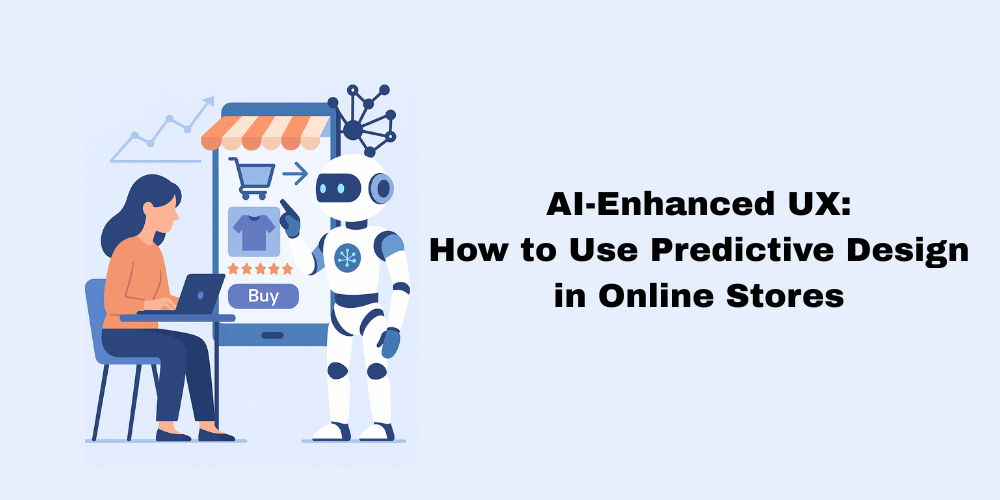
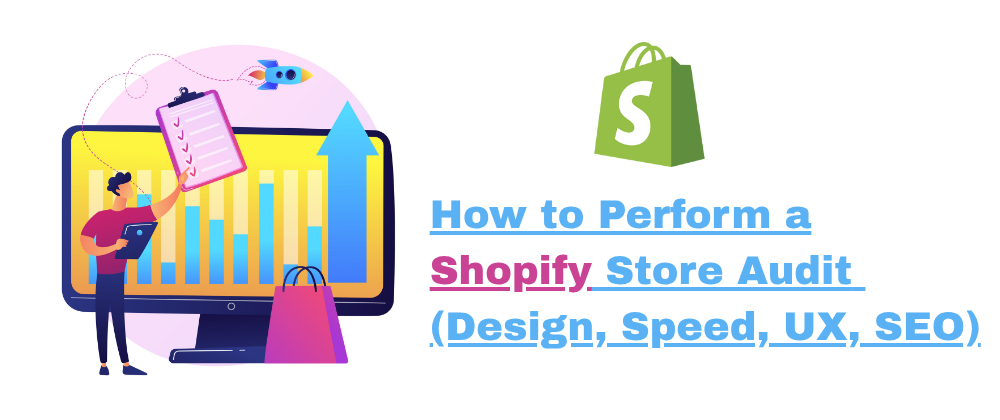
Write a comment ...